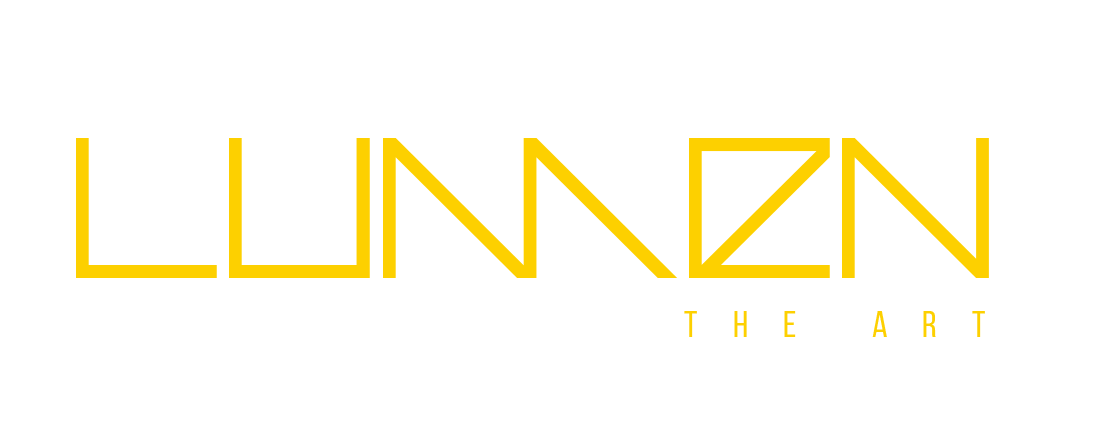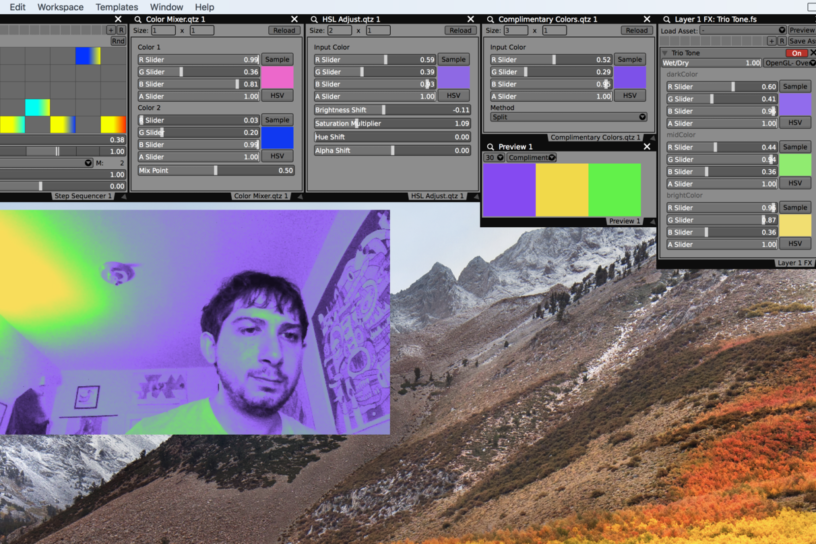Related post
VDMX Tutorial: Audio Reactive Techniques
Jan 12, 2015
|
Comments Off on VDMX Tutorial: Audio Reactive Techniques
4090
A Magical Coral Orgy Took Over Miami’s New World Center
Apr 07, 2017
|
Comments Off on A Magical Coral Orgy Took Over Miami’s New World Center
2658